How to Login to Your Apollo Group TV Account: A Complete Guide to Accessing Your Entertainment
Table of Contents
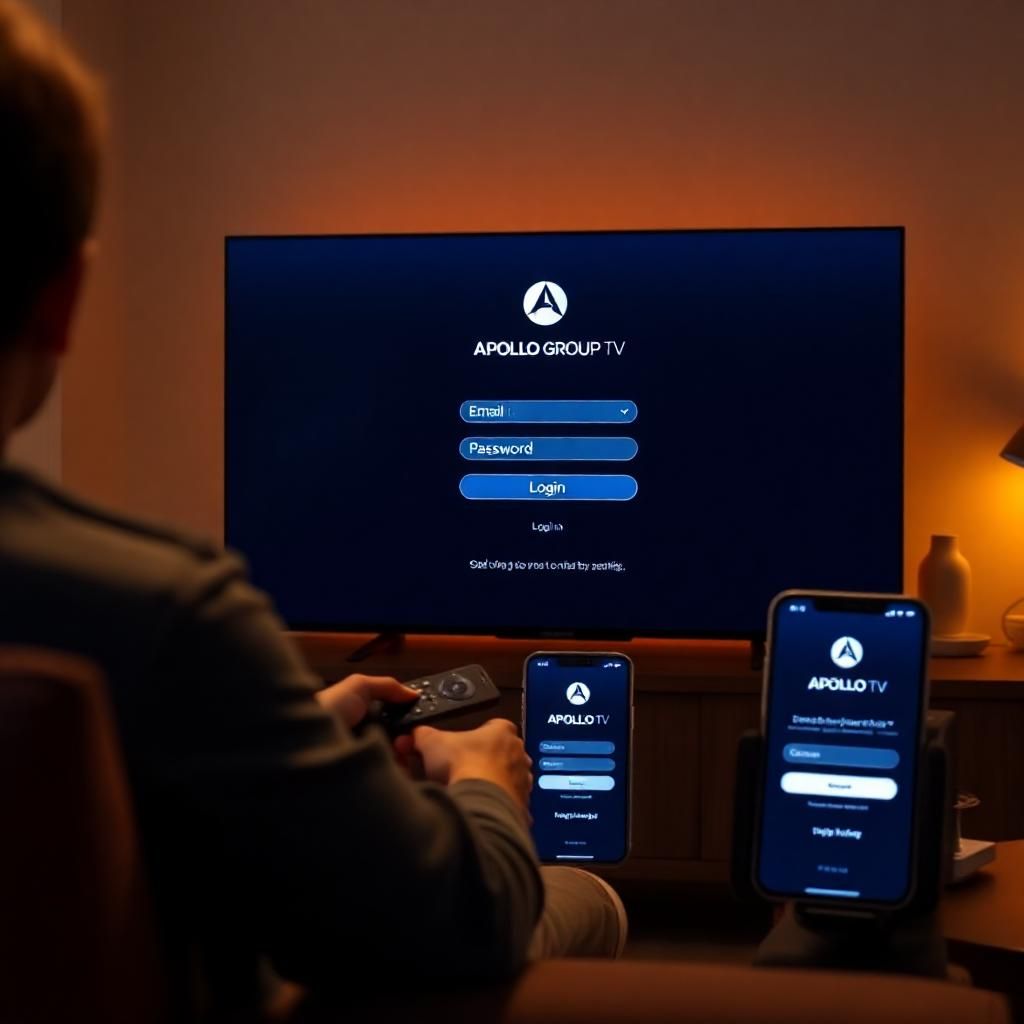
Gaining access to your personalized entertainment hub on Apollo Group TV is the final step after successfully subscribing. Whether you’re trying to log in to the main website to manage your subscription, or connecting your chosen IPTV player to stream content, a smooth login process is key to an uninterrupted viewing experience. While it may seem straightforward, knowing the exact steps and understanding common pitfalls can save you time and frustration.
This guide is meticulously designed to walk you through every aspect of logging in to your Apollo Group TV account. We’ll cover the distinct login processes for both the official website (for account management) and the various third-party IPTV applications you might use for streaming. Furthermore, we’ll delve into comprehensive troubleshooting strategies for the most frequent login issues, ensuring you can quickly regain access to your favorite channels, movies, and series. By the end of this article, you will have a clear understanding of how to securely and efficiently access your Apollo Group TV account, allowing you to fully enjoy the premium entertainment offered by the service.
Understanding the Two Main Login Types for Apollo Group TV
Before we dive into the specific steps, it’s crucial to distinguish between the two primary types of logins associated with Apollo Group TV, as they serve different purposes and use different sets of credentials. Misunderstanding this is a common source of confusion for new users.
1. Website Login (for Account Management):
- Purpose: This login grants you access to the official Apollo Group TV website (e.g.,
apollotvgroups.store). Here, you can manage your personal profile, check your subscription status, renew your plan, view billing history, or contact support. - Credentials: You use the email address and password that you created during the initial account registration process on the website.
2. IPTV App Login (for Streaming Content):
- Purpose: This login is used within a third-party IPTV application (e.g., IPTV Smarters Pro, TiviMate, GSE Smart IPTV) on your streaming device. Its sole purpose is to connect the app to the Apollo Group TV servers and load the channels and Video-On-Demand (VOD) content.
- Credentials: You use the specific subscription username, password, and server URL (or M3U URL) that Apollo Group TV provided to you via email after your Bitcoin payment was confirmed and your subscription was activated. These are often different from your website login details.
Keeping these two distinct login types in mind will be essential as we proceed through the steps.
Part 1: Logging In to Your Apollo Group TV Website Account
Accessing your website account is fundamental for managing your subscription and personal details. This process is similar to logging into any other online service.
Step-by-Step Guide:
- Open Your Web Browser: Launch your preferred web browser (Chrome, Firefox, Safari, Edge, etc.) on your computer, tablet, or smartphone.
- Navigate to the Official Apollo Group TV Website: In the address bar, type the official website URL:
apollotvgroups.store(or the current official domain provided by Apollo Group TV). Always ensure you are on the legitimate site to avoid phishing scams. - Locate the “Login” or “Sign In” Button: On the homepage, look for a prominent “Login,” “Sign In,” or “My Account” button. It’s usually located in the top right corner or part of a navigation menu. Click on it.
- Enter Your Credentials: You will be redirected to a login page or a pop-up window where you need to enter your details:
- Email Address: Type in the exact email address you used when you first registered your account on the Apollo Group TV website.
- Password: Enter the password you created for your website account. Remember, passwords are case-sensitive.
- Complete CAPTCHA (If Applicable): Some websites employ CAPTCHA or reCAPTCHA challenges to verify you’re not a robot. Follow the instructions (e.g., “I’m not a robot” checkbox, selecting specific images).
- Click “Login” or “Sign In”: After entering your credentials and completing any security checks, click the login button to submit your information.
- Access Your Dashboard: If your credentials are correct, you will be successfully logged in and redirected to your personal account dashboard or control panel. From here, you can manage your subscription, check payment history, update profile information, and access support resources.
Part 2: Logging In to Your Apollo Group TV Service (IPTV App Login)
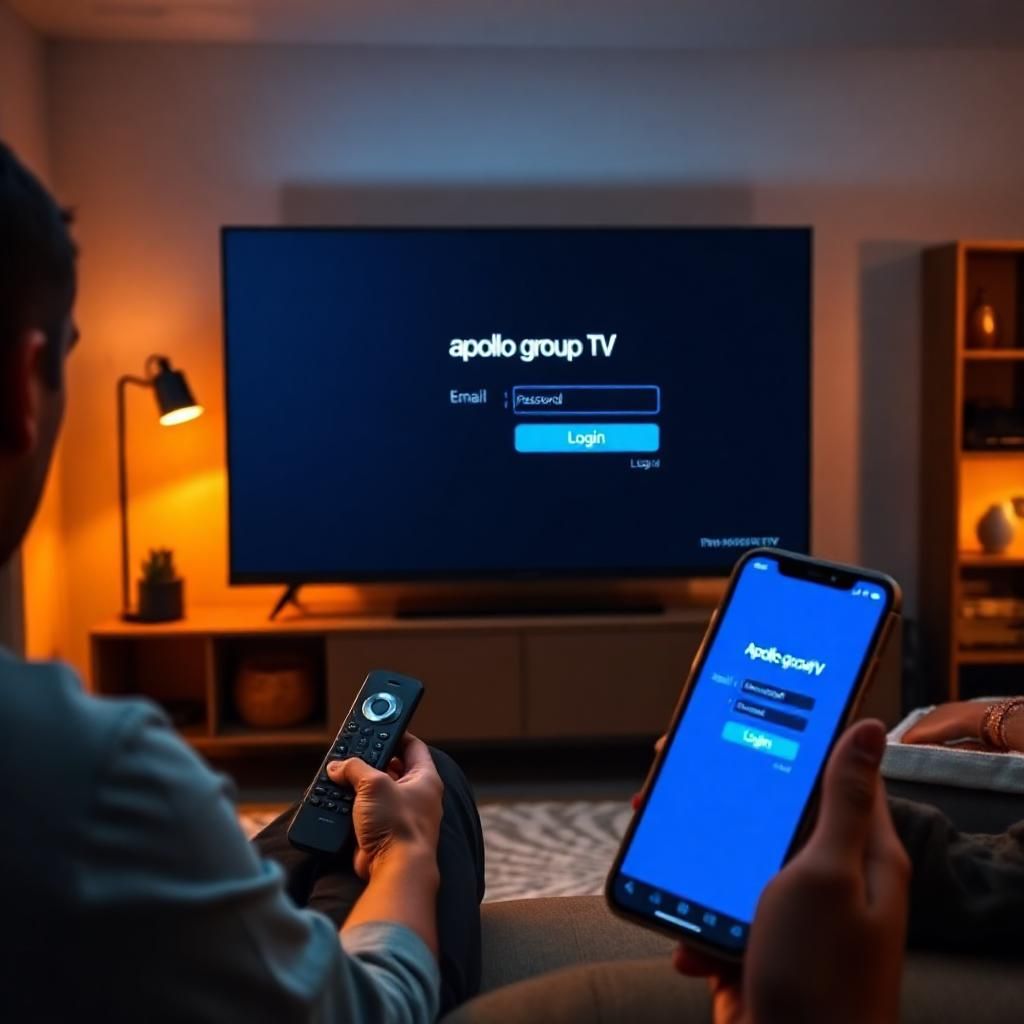
This is the login process for actually streaming channels and content. It happens within a third-party IPTV application on your chosen device.
Prerequisites:
- Active Subscription: You must have an active Apollo Group TV subscription.
- Subscription Credentials: You must have received your unique Username, Password, and Server URL (or M3U URL) from Apollo Group TV via email after your payment was confirmed. Keep this email handy.
- Installed IPTV Player: You need a compatible IPTV player app installed on your device (e.g., IPTV Smarters Pro, TiviMate, GSE Smart IPTV).
Step-by-Step Guide (General for Most IPTV Apps):
While the exact interface may vary slightly between different IPTV applications, the core steps remain largely the same. We’ll use the “Xtream Codes API” method as it’s common and often recommended for Apollo Group TV.
- Open Your Chosen IPTV Player App: Launch the IPTV application you have installed on your streaming device (e.g., Fire TV Stick, Android Box, Smart TV, smartphone, PC).
- Navigate to “Add User” / “Add Profile”: On the app’s home screen, look for an option like “Add User,” “Add Profile,” “Login,” or “Add Playlist.” This is usually a prominent button.
- Select “Login with Xtream Codes API” (Recommended):
- Most modern IPTV players offer this direct login method. Select it.
- You will be prompted to fill in several fields:
- Any Name / Playlist Name: Enter a custom name for your connection (e.g., “Apollo TV,” “My IPTV”). This helps you identify the profile if you have multiple services.
- Username: Carefully type or paste the Username provided in your Apollo Group TV subscription credentials email. This is usually a string of characters and numbers.
- Password: Carefully type or paste the Password provided in your Apollo Group TV subscription credentials email.
- URL / Server URL / Portal URL: Carefully type or paste the complete Server URL (including
http://orhttps://and the port number, e.g.,http://yourserver.com:8080) from your Apollo Group TV credentials email.
- Confirm / Add User: After double-checking all entries for accuracy (especially the URL, Username, and Password, which are case-sensitive), click the “Add User,” “Login,” or “Connect” button.
- Loading Content: The app will then connect to the Apollo Group TV servers and begin loading your channels, Video-On-Demand (VOD) content, and the Electronic Program Guide (EPG). This process may take a few seconds to a minute, depending on your internet speed and the amount of content.
- Start Watching: Once the loading is complete, you should see the main interface with channels, categories, and possibly an EPG. You can now start enjoying your Apollo Group TV subscription!
Alternative Method: Logging in with M3U URL (If Xtream Codes API is Not Available/Preferred):
Some apps or specific scenarios might require using an M3U URL.
- Choose “Load Your Playlist / File URL”: Instead of Xtream Codes API, select this option.
- Enter Details:
- Playlist Name: Provide a name (e.g., “Apollo TV M3U”).
- M3U URL: Paste the full M3U URL provided in your Apollo Group TV credentials email.
- EPG URL (Optional): If Apollo Group TV provided a separate EPG URL, you can paste it here to get TV listings.
- Confirm: Click to add the playlist. The app will then parse the M3U file and load the channels.
Common Apollo Group TV Login Issues and How to Troubleshoot Them

Login problems can be frustrating, but most can be resolved with simple troubleshooting steps. Here’s a comprehensive guide to common issues and their solutions for both website and app logins.
Website Login Issues:
- “Invalid Credentials” / “Incorrect Email or Password”:
- Check for Typos: This is the most frequent cause. Ensure you’ve typed your email address and password exactly as they were created, paying attention to capitalization.
- Caps Lock Key: Make sure your Caps Lock key is not accidentally on.
- Correct Credentials: Confirm you are using the email and password you created for the website account login, not the IPTV subscription credentials.
- Forget Password: If you’re sure your details are correct and still can’t log in, use the “Forgot Password” or “Reset Password” link on the login page. Follow the instructions to receive a password reset link in your email.
- Browser Cache/Cookies: Clear your browser’s cache and cookies. Sometimes old data can interfere with the login process.
- Try Different Browser: Test logging in with a different web browser.
- Account Locked:
- Repeated failed login attempts might temporarily lock your account for security reasons. Wait for a short period (e.g., 15-30 minutes) and then try again.
- If it persists, use the “Forgot Password” option, or contact Apollo Group TV support.
- Website Not Loading / Error Page:
- Internet Connection: Verify your internet connection is active and stable.
- Official URL: Double-check that you are using the correct and official Apollo Group TV website URL.
- Server Issues: The website might be experiencing temporary server issues. Try again after some time.
- VPN Interference: If you are using a VPN, try disabling it temporarily and refreshing the page.
IPTV App Login Issues (“Login Failed,” “User Blocked,” “Invalid Username/Password,” “Server Not Found”):
These issues are typically related to the subscription credentials you entered into the IPTV app.
- “Invalid Username/Password” or “Login Failed”:
- Verify Credentials from Email: This is the most critical step. Go back to the email Apollo Group TV sent you with your subscription details. Copy (don’t type) the Username, Password, and Server URL directly from that email and paste them into the respective fields in your IPTV app. Manual typing is prone to errors (e.g., mistaking ‘I’ for ‘l’, ‘0’ for ‘O’, extra spaces).
- Case Sensitivity: Username and Password are case-sensitive. Ensure exact match.
- No Extra Spaces: Make sure there are no accidental spaces before or after your username, password, or URL.
- Correct Credentials Type: Confirm you are using the subscription credentials (from the email) and not your website login credentials. These are different.
- Subscription Status: Log in to your Apollo Group TV website account to verify that your subscription is active and has not expired.
- Concurrent Connections: If you have a single-connection plan, ensure you are not logged in on another device simultaneously. Log out from other devices if necessary.
- “Server Not Found” / “Connection Error” / “Network Error”:
- Server URL Accuracy: Double-check the Server URL. Even a single character error will prevent connection. Ensure it includes
http://orhttps://and the correct port number. - Internet Connection: Verify your device has a strong and stable internet connection. Try playing a YouTube video or Browse a website on the same device.
- Restart Device/App: Close the IPTV app completely, restart your streaming device (Fire TV, Android Box, etc.), and restart your internet router/modem.1
- Firewall/Router Blocking: Your home router’s firewall or ISP might be blocking the connection to the IPTV server.
- Try a VPN (Temporarily): Sometimes, using a reputable VPN can help bypass ISP restrictions or network issues. Try connecting with a VPN to see if it resolves the “server not found” error. If it does, your ISP might be blocking IPTV traffic.
- Change DNS Servers: You can try changing your device or router’s DNS servers to Google DNS (8.8.8.8, 8.8.4.4) or Cloudflare DNS (1.1.1.1, 1.0.0.1).
- Server Downtime: Occasionally, the Apollo Group TV servers might be temporarily down for maintenance or experiencing an outage. This is usually temporary. Check Apollo Group TV’s official social media or status page if available.
- Server URL Accuracy: Double-check the Server URL. Even a single character error will prevent connection. Ensure it includes
- “User Blocked” / “Account Suspended”:
- This is a serious message. It could mean your subscription has expired, there have been too many concurrent connections, or there’s a violation of terms of service.
- Check Subscription Status: Log in to your Apollo Group TV website account immediately to check your subscription status.
- Contact Support: If your subscription is active and you see this message, contact Apollo Group TV customer support with your registered email and subscription details.
General Troubleshooting Tips:
- Clear App Cache/Data: For IPTV apps on Android or Fire TV devices, go to your device’s settings > Apps > Select your IPTV player > Clear Cache and then Clear Data.2 Note: Clearing data will require you to re-enter your login details.
- Update App: Ensure your IPTV player app is updated to the latest version.
- Reinstall App: As a last resort for persistent app issues, uninstall the IPTV app and then reinstall it.
- Screenshot Errors: If you encounter an error message, take a screenshot. This can be very helpful if you need to contact support.
Maximizing Your Apollo Group TV Login Experience
A smooth login sets the stage for enjoyable streaming. Here are some best practices to ensure continuous access:
- Secure Your Credentials: Never share your Apollo Group TV login credentials (website or subscription) with anyone. Use a strong, unique password for both.
- Password Manager: Consider using a reputable password manager (e.g., LastPass, Bitwarden, 1Password) to securely store your complex passwords and auto-fill them, reducing the chance of typos.3
- Bookmark Official Website: Bookmark the official Apollo Group TV website in your browser for quick and secure access.
- Stay Informed: Keep an eye on any official announcements from Apollo Group TV regarding server status or system updates.
- Dedicated Device: If possible, use a dedicated streaming device (like a Fire TV Stick or Android box) that is optimized for IPTV, which can contribute to a more stable connection and fewer login issues.
- Reliable Internet: A stable and fast internet connection is paramount for both logging in and streaming.
Conclusion: Seamless Access to Your Apollo Group TV Entertainment
Logging in to your Apollo Group TV account, whether on the website or within your chosen IPTV application, is designed to be a straightforward process. By understanding the distinction between your website credentials and your unique subscription credentials, and by meticulously following the step-by-step instructions provided in this guide, you can ensure a hassle-free entry into your world of premium entertainment.
Remember, accuracy in entering your details is key, especially when dealing with the sensitive subscription information required by your IPTV player. Should you encounter any challenges, the troubleshooting tips outlined here will empower you to quickly identify and resolve common login issues. With secure access established, you are now ready to explore the vast array of live channels, on-demand content, and exclusive features that Apollo Group TV has to offer. Enjoy your continuous, high-quality streaming experience!