How to Install Apollo on Android / iOS: Your Mobile Gateway to Premium Entertainment
Table of Contents
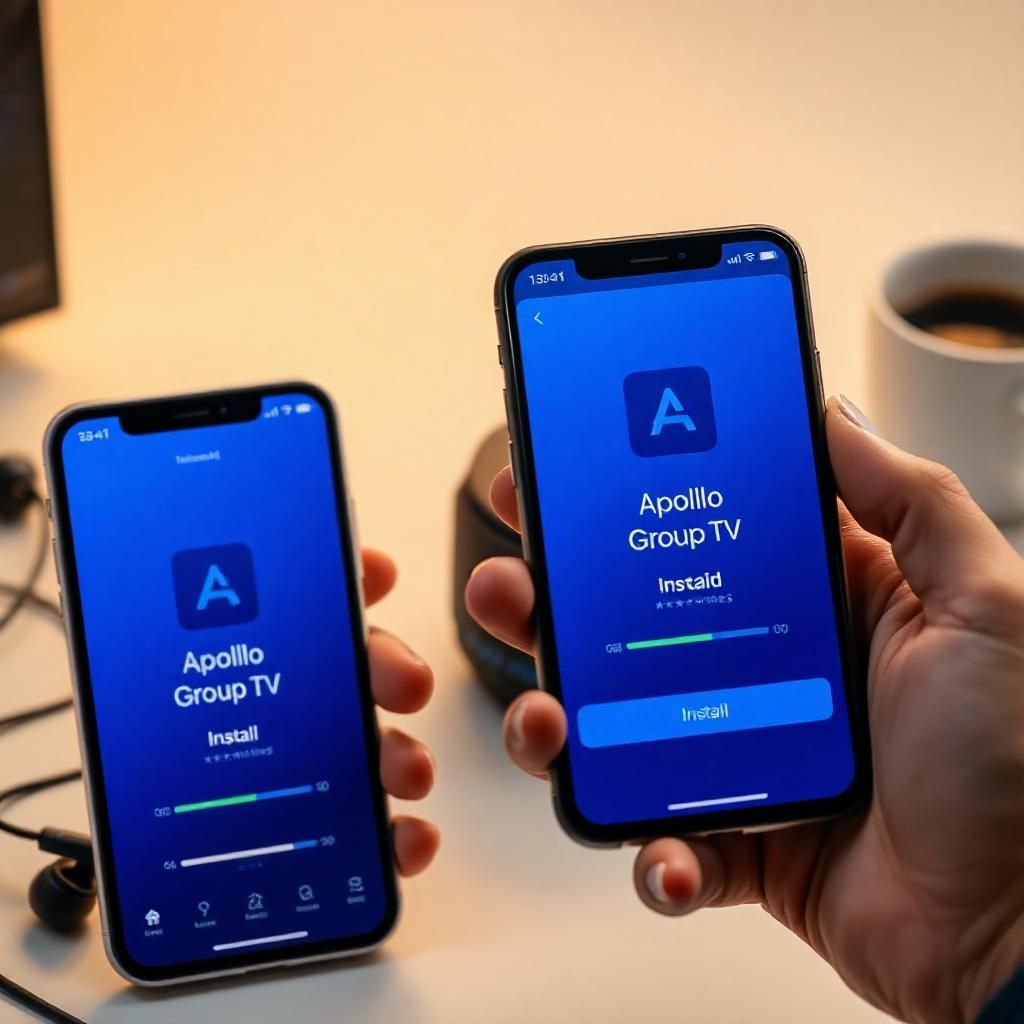
The flexibility to watch your favorite live TV channels, movies, and series on the go is one of the most compelling advantages of IPTV services.1 Apollo Group TV, with its vast content library, extends this convenience to your mobile devices, transforming your Android smartphone, Android tablet, iPhone, or iPad into a portable entertainment hub.2 Unlike traditional TV, which tethers you to a screen at home, Apollo Group TV via mobile applications empowers you to enjoy high-quality streaming wherever you have an internet connection.
This comprehensive guide is meticulously crafted to walk you through the entire process of how to install Apollo on Android iOS devices. We’ll demystify the steps, providing clear, actionable instructions for popular and reliable third-party IPTV player applications. From finding the right app in your device’s app store to securely configuring it with your Apollo Group TV subscription credentials, we’ll ensure a smooth setup. Our goal is to enable you to effortlessly unlock a world of entertainment on your mobile device, allowing you to stream seamlessly whether you’re commuting, traveling, or simply relaxing away from your main screen.
Understanding Apollo Group TV on Mobile Devices
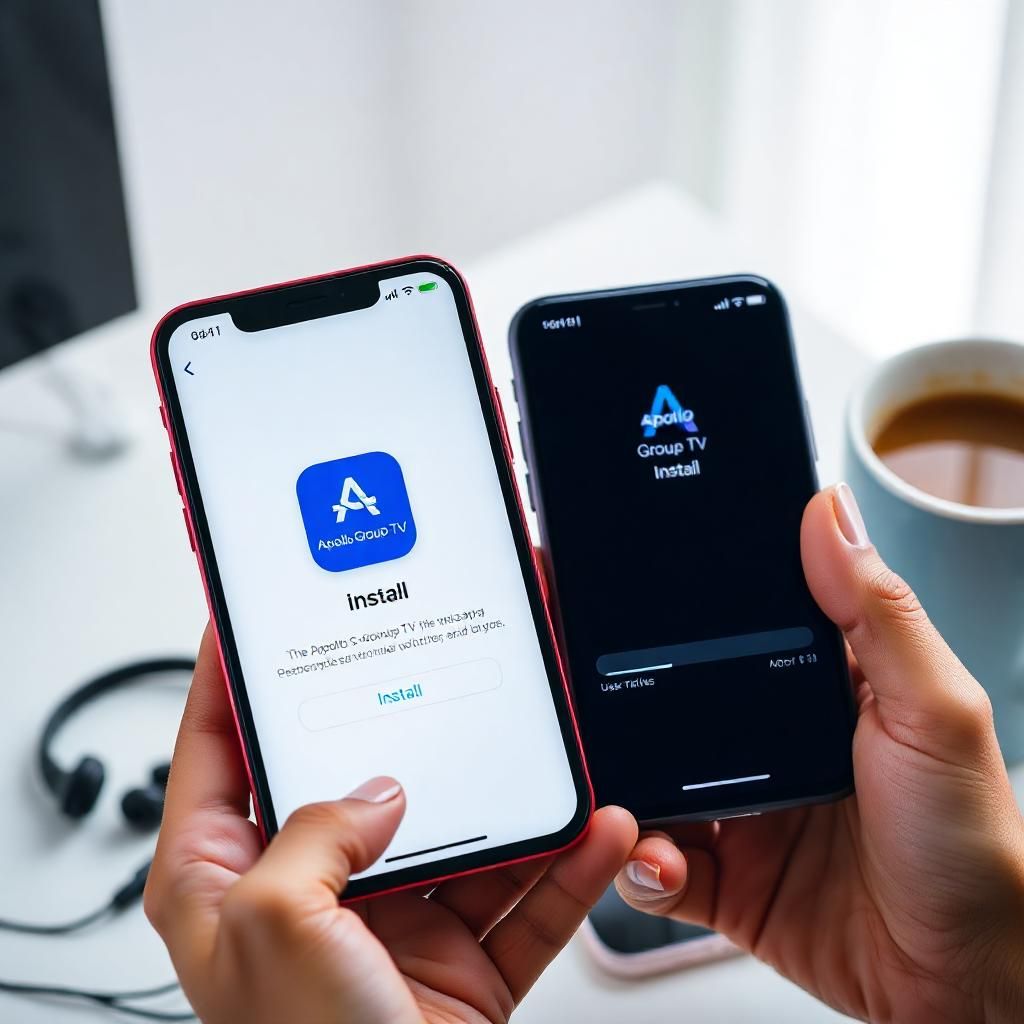
Before we dive into the installation process, it’s important to clarify how Apollo Group TV functions on Android and iOS platforms. Apollo Group TV, much like on other devices, does not have a single, proprietary “Apollo Group TV” app for direct download. Instead, it operates through third-party IPTV player applications. These apps act as interfaces that connect to Apollo Group TV’s servers using your subscription credentials, allowing you to stream their content.
Why Third-Party IPTV Players?
- Flexibility: It gives users the freedom to choose an IPTV player that best suits their interface preferences and specific device capabilities.
- Compatibility: Developers of these players ensure broad compatibility across various Android and iOS versions and devices.
- Centralized Content: These players are designed to handle various IPTV services, allowing users to consolidate their subscriptions if they have more than one.
Key Requirements for Mobile Installation:
- Active Apollo Group TV Subscription: You must have a confirmed, active Apollo Group TV subscription and its associated credentials (Username, Password, Server URL, or M3U URL).
- Stable Internet Connection: A reliable Wi-Fi or mobile data connection (4G/5G) is essential for downloading the app and streaming content.
- Compatible Android/iOS Device: Ensure your device is running a reasonably recent version of Android (e.g., Android 5.0 Lollipop or newer) or iOS (e.g., iOS 11 or newer) to support modern applications.
- Sufficient Storage: Make sure your device has enough free storage space for the app download and its cache.
Part 1: How to Install Apollo on Android Devices (Smartphones & Tablets)
Android devices offer a straightforward path to installing IPTV players, primarily through the Google Play Store.3
Recommended IPTV Players for Android:
- IPTV Smarters Pro: Highly popular, user-friendly interface, robust features (EPG, VOD, Catch-up).4 Available for both phones and Android TV.
- GSE Smart IPTV: Another solid choice with good performance and support for various playlist formats.
- TiviMate (Premium features for optimal experience): Excellent for an EPG-focused experience, though more geared towards Android TV devices, it can run on tablets.
Step-by-Step Installation via Google Play Store (Recommended & Easiest Method):
- Open Google Play Store: On your Android smartphone or tablet, locate and tap the “Play Store” app icon.
- Search for an IPTV Player: In the search bar at the top, type the name of your desired IPTV player (e.g., “IPTV Smarters Pro,” “GSE Smart IPTV”).
- Select the Correct App: From the search results, tap on the official app. Always check the developer’s name to ensure it’s legitimate (e.g., “Smarters Media” for IPTV Smarters Pro).
- Install the App: Tap the “Install” button. The app will download and automatically install on your device.
- Open the App: Once the installation is complete, tap “Open” directly from the Play Store, or find the app icon on your device’s home screen or app drawer and tap it.
Step-by-Step Sideloading (for APK files – Advanced Users / Specific Cases):
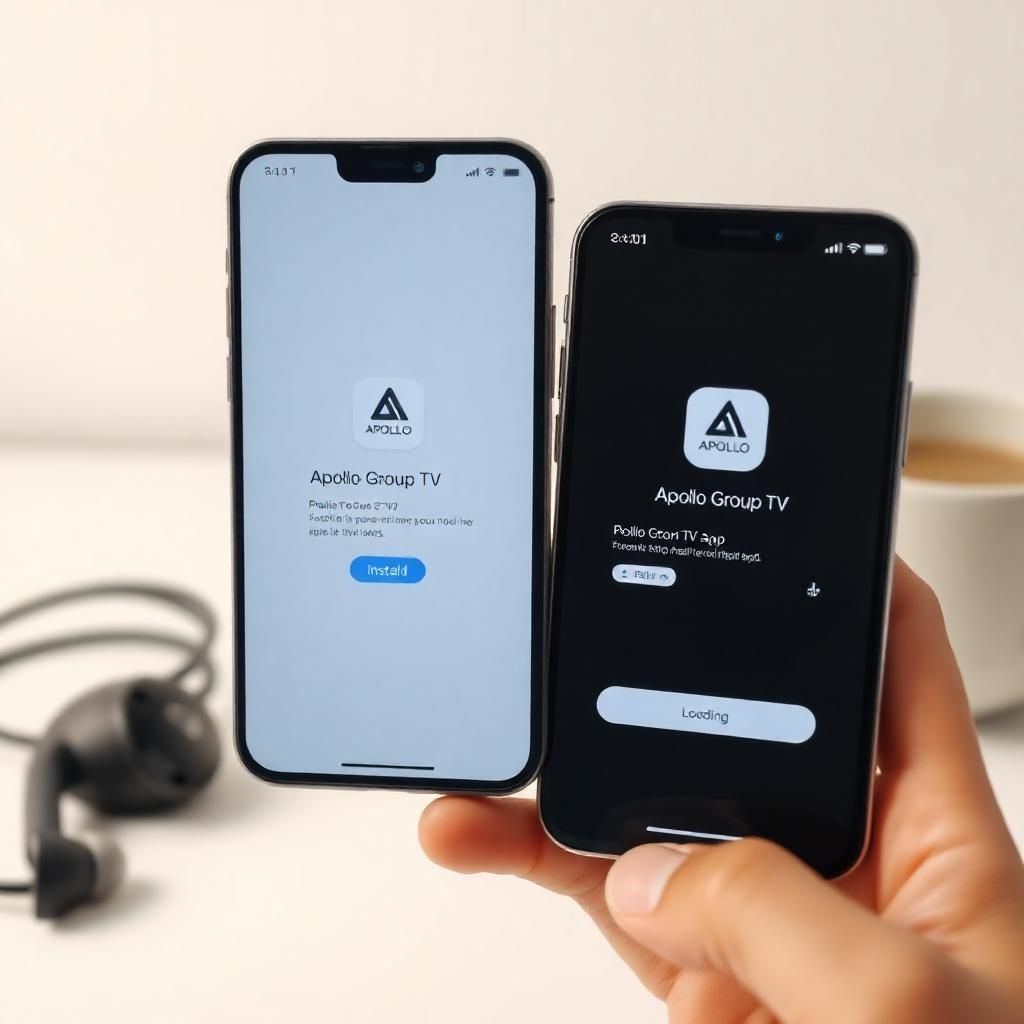
Sideloading is the process of installing apps from sources other than the Google Play Store, using an APK (Android Package Kit) file.5 This method is typically used if an app isn’t available on the Play Store in your region, or if you’re installing a specific version.
Caution: Only download APKs from trusted sources to avoid malware.
- Enable “Install Unknown Apps”:
- Go to your Android device’s Settings.
- Search for “Install unknown apps” or navigate to
Apps & notifications > Special app access > Install unknown apps. - Find the browser you will use to download the APK (e.g., Chrome, Firefox) and toggle on the permission to “Allow from this source.”
- Note: The exact path might vary slightly depending on your Android version and device manufacturer.
- Download the APK File: Open your web browser and go to a reputable website that hosts the APK for your chosen IPTV player (e.g., the official website of IPTV Smarters Pro or a trusted APK repository). Download the
.apkfile. - Locate and Install the APK:
- Once downloaded, you’ll usually see a notification. Tap on it.
- Alternatively, open your device’s “Files” or “Downloads” app, navigate to the
Downloadsfolder, and tap on the.apkfile. - A prompt will appear asking if you want to install the app. Tap “Install.”
- Open the App: After installation, you can open the app directly or find its icon on your home screen/app drawer.
- Disable “Install Unknown Apps” (Optional but Recommended): For security, it’s good practice to go back to your settings and toggle off “Allow from this source” for your browser after installation.
Part 2: How to Install Apollo on iOS Devices (iPhone & iPad)
Installing IPTV players on iPhones and iPads is exclusively done through the Apple App Store, which provides a secure and straightforward process.
Recommended IPTV Players for iOS:
- IPTV Smarters Pro: Very popular and reliable for iOS, offering a feature-rich experience.
- GSE Smart IPTV: Another highly-rated IPTV player available on the App Store.6
Step-by-Step Installation via Apple App Store:
- Open Apple App Store: On your iPhone or iPad, locate and tap the “App Store” icon.
- Search for an IPTV Player: Tap the “Search” tab (magnifying glass icon) at the bottom of the screen. In the search bar at the top, type the name of your desired IPTV player (e.g., “IPTV Smarters Pro,” “GSE Smart IPTV”).
- Select the Correct App: From the search results, tap on the official app. Always verify the developer’s name to ensure authenticity.
- Download and Install: Tap the “Get” button (or the cloud icon if you’ve downloaded it before). You might need to authenticate with Face ID, Touch ID, or your Apple ID password. The app will download and install automatically.
- Open the App: Once the installation is complete, tap “Open” directly from the App Store, or find the app icon on your device’s home screen and tap it.
Part 3: Configuring Your IPTV Player with Apollo Group TV Credentials (Post-Installation)
Once the IPTV player app is installed on your Android or iOS device, the next crucial step is to link it to your Apollo Group TV subscription. This requires the specific credentials you received from Apollo Group TV via email after your Bitcoin payment was confirmed.
Information You Will Need:
- Any Name / Playlist Name: (e.g., “Apollo TV,” “My IPTV”)
- Username: (Your unique subscription username)
- Password: (Your unique subscription password)
- Server URL / Portal URL: (e.g.,
http://yourserver.com:port) - M3U URL: (An alternative to Server URL, if provided)
- EPG URL: (Optional, for TV program guide data, if provided)
General Configuration Steps (Using Xtream Codes API – Most Common):
This method is widely supported and often recommended for its comprehensive integration of channels, VOD, and EPG.
- Launch the IPTV Player App.
- Add New User/Profile: On the app’s initial screen, look for an option like “Add User,” “Add Profile,” “Login,” or “Add Playlist.” Tap on it.
- Select “Login with Xtream Codes API”: This is usually presented as one of the connection options.
- Enter Your Details Carefully:
- Any Name: Type a recognizable name for your Apollo Group TV connection (e.g., “Apollo Group TV”).
- Username: Precisely enter the Username from your Apollo Group TV credentials email.
- Password: Precisely enter the Password from your Apollo Group TV credentials email.
- Server URL: Precisely enter the Server URL (including
http://orhttps://and the port number) from your Apollo Group TV credentials email. - Important: These fields are case-sensitive and must be exact. It’s highly recommended to copy-paste them from your email if possible, especially on mobile, to avoid typos.
- Add User / Connect: After verifying all inputs, tap “Add User,” “Login,” or “Connect.”
- Content Loading: The app will then connect to the Apollo Group TV servers and start loading your channels, movies, series, and EPG data. This process may take a few moments. Do not close the app during this stage.
- Start Streaming: Once loading is complete, you will be directed to the main interface of the IPTV player, displaying the Apollo Group TV content.
Alternative Configuration: Using M3U URL (If Provided):
If you prefer or if your app primarily supports M3U URLs:
- Launch the IPTV Player App.
- Add New User/Profile: Tap “Add User” or “Add Playlist.”
- Select “Load Your Playlist / File URL” or “Add M3U URL”:
- Enter Details:
- Playlist Name: Provide a name (e.g., “Apollo TV M3U”).
- M3U URL: Paste the complete M3U URL provided in your Apollo Group TV credentials email.
- EPG URL (Optional): If a separate EPG URL was provided, paste it here to get TV listings.
- Add Playlist / Load: Tap to confirm and load the playlist.
Troubleshooting Common Mobile Installation & Login Issues
Even with precise instructions, you might encounter issues. Here’s how to tackle common problems when you install Apollo on Android iOS.
- “App Not Installed” (Android Sideloading):
- Unknown Sources: Ensure “Install Unknown Apps” permission is enabled for the source you’re using (browser, file manager).
- Corrupt APK: The downloaded APK file might be corrupt. Try downloading it again from a different, trusted source.
- Storage Space: Check if your device has enough free storage.
- Android Version: The app might not be compatible with your device’s Android version.
- App Crashes Immediately After Opening (Android/iOS):
- Restart Device: Perform a full restart of your smartphone/tablet.
- Clear Cache (Android): Go to Device Settings > Apps > Select IPTV Player > Storage > Clear Cache.
- Reinstall App: Uninstall the app completely and then reinstall it from the app store.
- App Updates: Ensure your device’s operating system and the app are up to date.
- “Invalid Username/Password” or “Login Failed” (App Configuration):
- Typos: Re-verify every character of your Username, Password, and Server URL/M3U URL from your Apollo Group TV credentials email. They are case-sensitive. It is crucial to copy-paste.
- Extra Spaces: Ensure there are no accidental spaces at the beginning or end of any field.
- Correct Credentials: Make sure you’re using the subscription credentials provided by Apollo Group TV for streaming, not your website login details.
- Subscription Active: Log in to the Apollo Group TV website to confirm your subscription is still active and not expired.
- Concurrent Connections: If your plan allows only one connection, ensure you are not streaming on another device simultaneously.
- “Server Not Found” / “Connection Error”:
- Internet Connection: Confirm your Wi-Fi or mobile data connection is stable and working. Try opening a website or another streaming app.
- Server URL: Double-check the Server URL for any mistakes.
- ISP Blocking: Your mobile network provider or home ISP might be blocking IPTV traffic. Try using a reputable VPN (Virtual Private Network) temporarily to see if it resolves the issue. If it does, consider using a VPN regularly.
- Router/Firewall (for Wi-Fi): If on Wi-Fi, briefly test with mobile data. If it works, check your router’s firewall settings or reboot the router.
- Buffering / Poor Quality:
- Internet Speed: Run a speed test (e.g., using Speedtest.net app). You need sufficient bandwidth for streaming (e.g., 20+ Mbps for HD, 50+ Mbps for 4K).
- Signal Strength: If on Wi-Fi, ensure you have a strong signal. Move closer to the router.
- Close Background Apps: Close other apps running on your mobile device that might be consuming bandwidth or resources.
- Clear Cache: Clear the cache of the IPTV player app.
- Lower Quality: In the app settings, try lowering the video quality if available.
Tips for an Optimal Mobile Viewing Experience
Once you successfully install Apollo on Android iOS, here’s how to make the most of it:
- Use Wi-Fi When Possible: Wi-Fi offers more stable and often faster speeds than mobile data, and it saves on your data plan.7
- Monitor Data Usage: If using mobile data, be mindful of your data plan limits, as streaming can consume a significant amount of data.
- Keep Apps Updated: Regularly update your IPTV player app from the Google Play Store or Apple App Store for the latest features and bug fixes.
- Good VPN (Optional but Recommended): A VPN can enhance your privacy and might help resolve buffering issues caused by ISP throttling.8
- Clear Cache Regularly: Periodically clear the cache of your IPTV app to maintain performance and free up storage.
- Charge Your Device: Streaming can be battery-intensive. Keep your device charged or connected to a power source.
- Quality Headphones: For an immersive experience, especially when commuting, use quality headphones.
Conclusion: Stream Apollo Group TV Anytime, Anywhere
The ability to install Apollo on Android iOS devices offers unparalleled freedom and convenience, allowing you to access a world of premium entertainment directly from your smartphone or tablet. By selecting the right third-party IPTV player from your device’s app store and meticulously entering your Apollo Group TV subscription credentials, you’ve unlocked a powerful portable streaming solution.
While minor technical glitches can occur, the comprehensive troubleshooting guide provided ensures you’re equipped to handle common installation and login challenges. With these steps completed, you’re now ready to enjoy Apollo Group TV’s extensive channel lineup, movies, and series with seamless, high-quality streaming, transforming your mobile device into your ultimate entertainment companion, anytime and anywhere. Happy streaming!